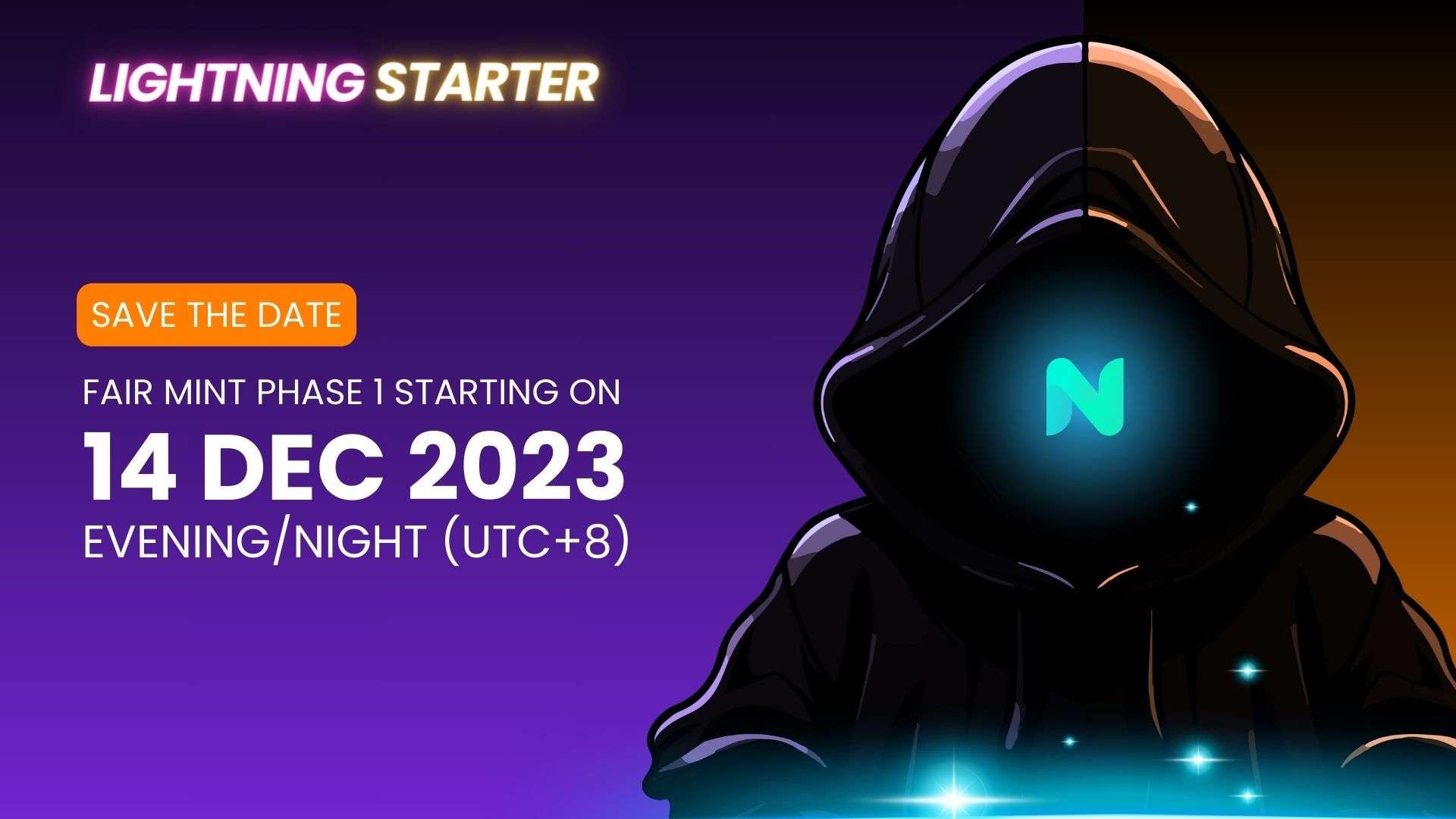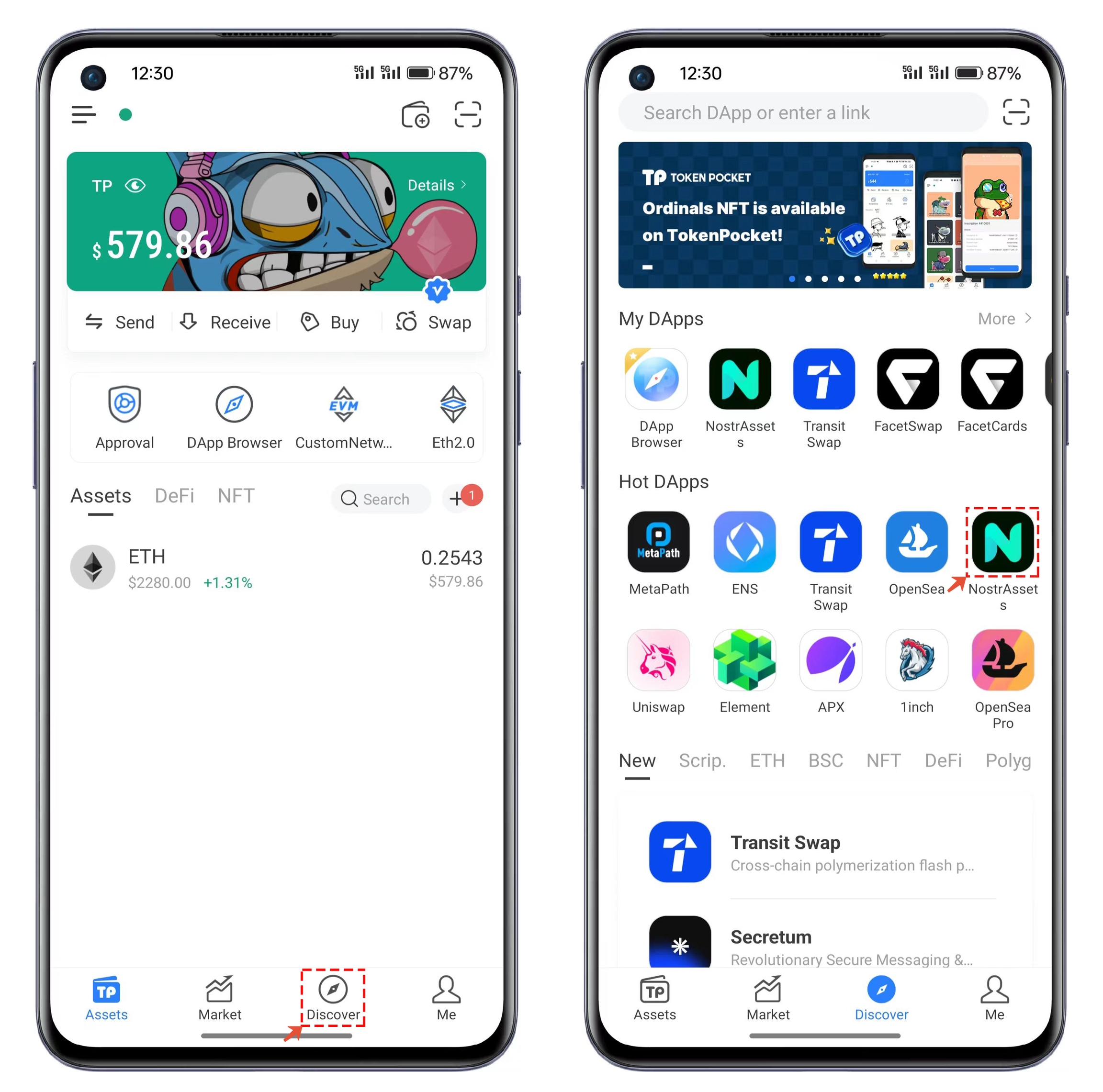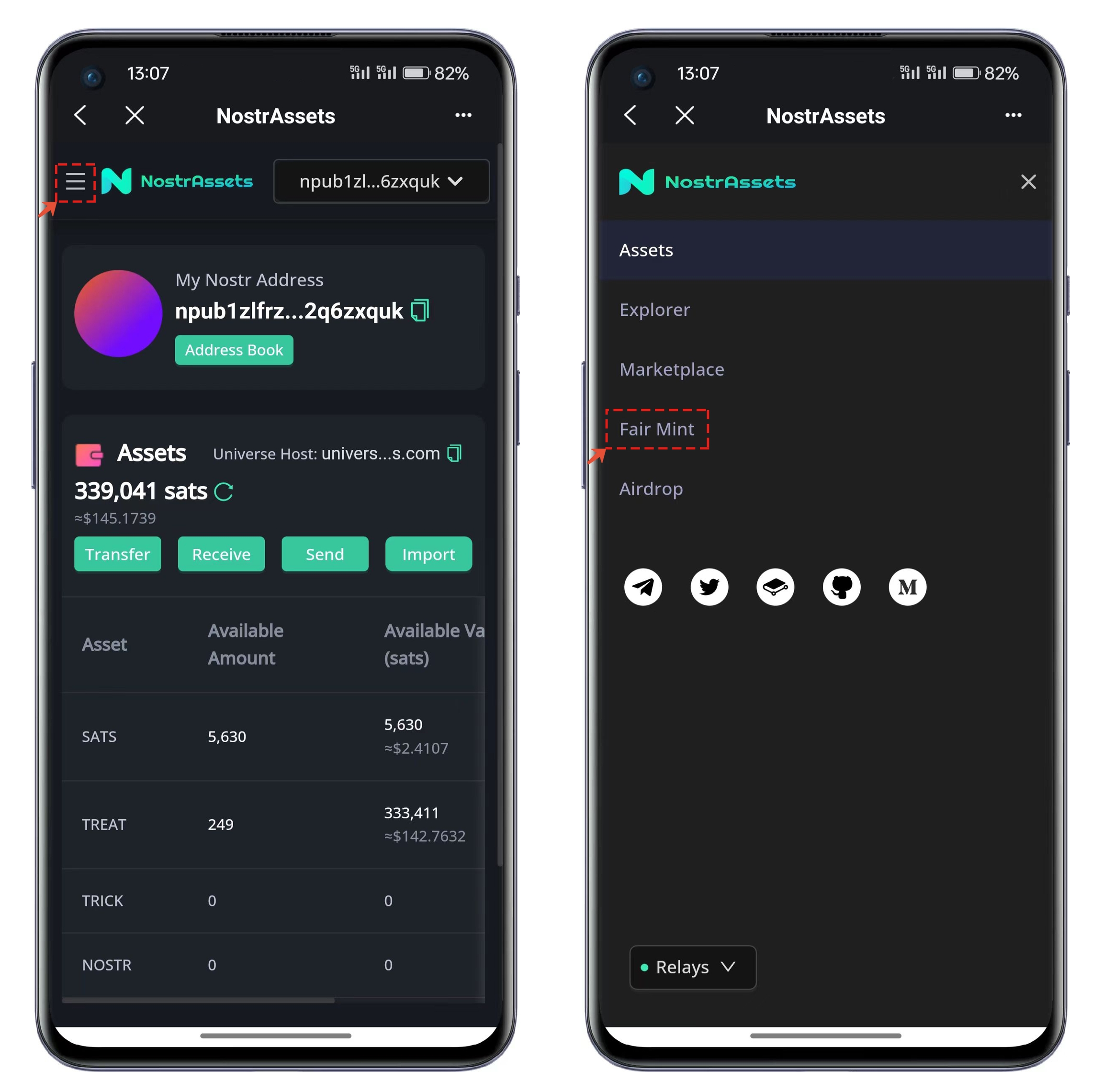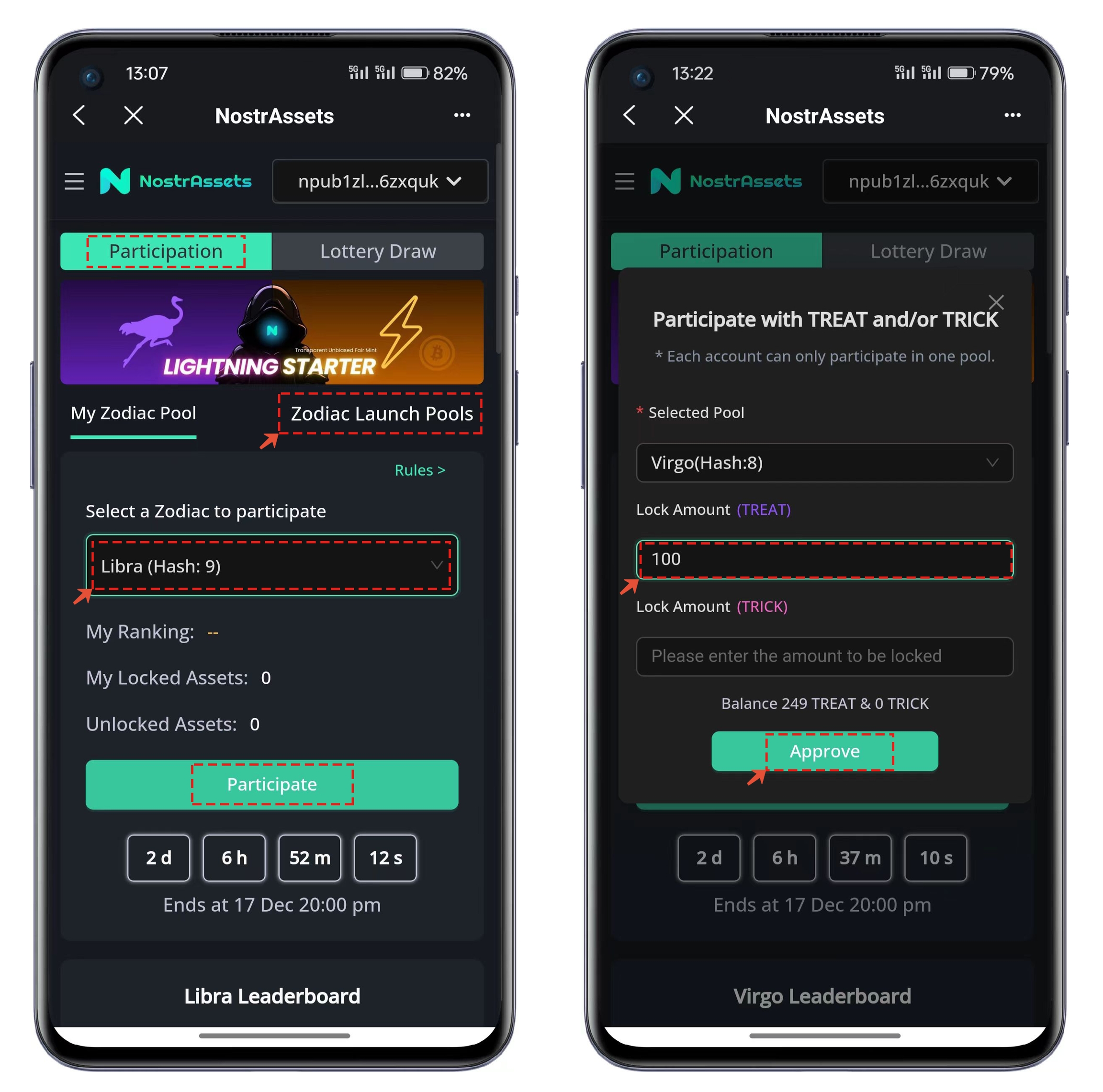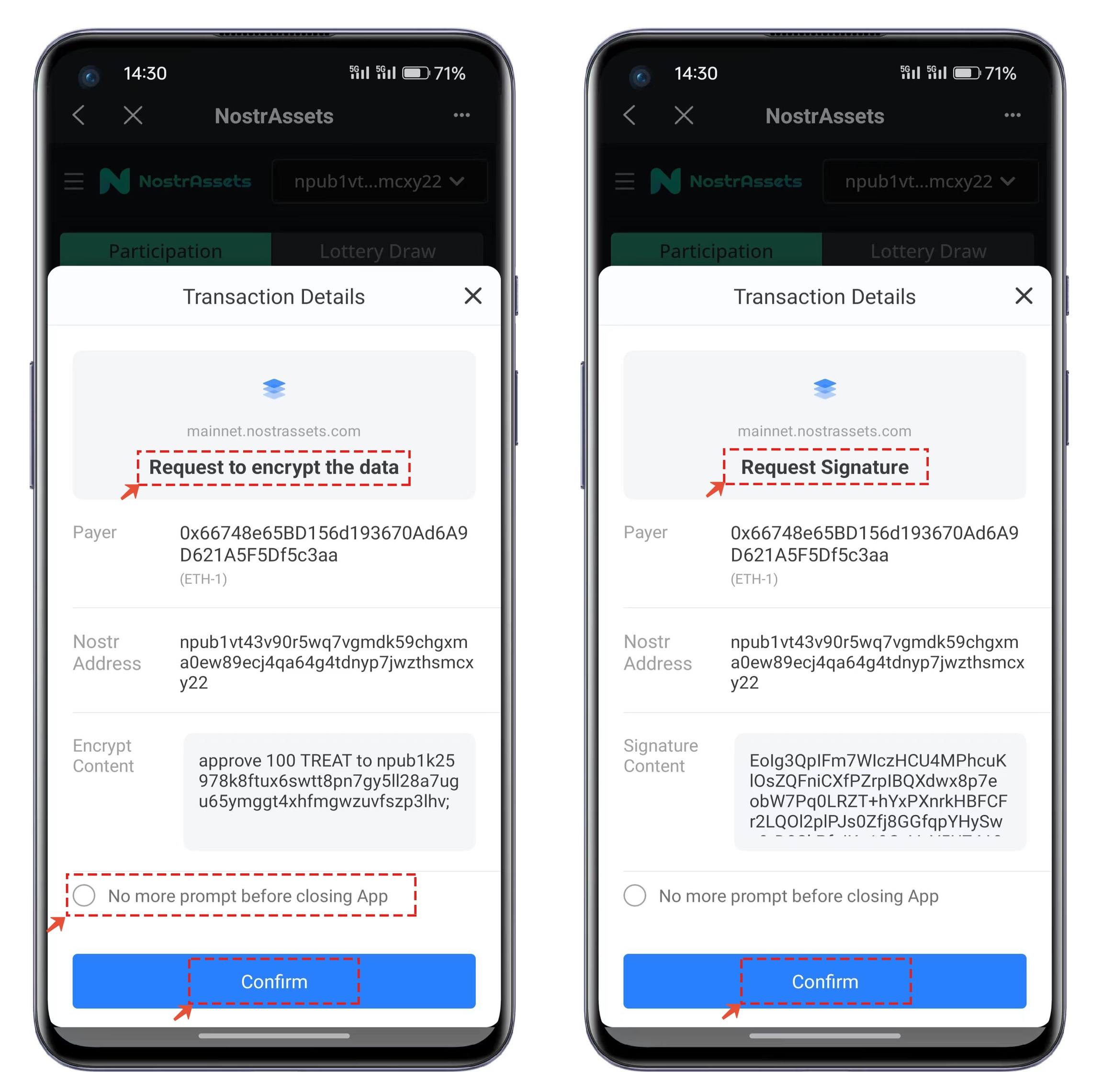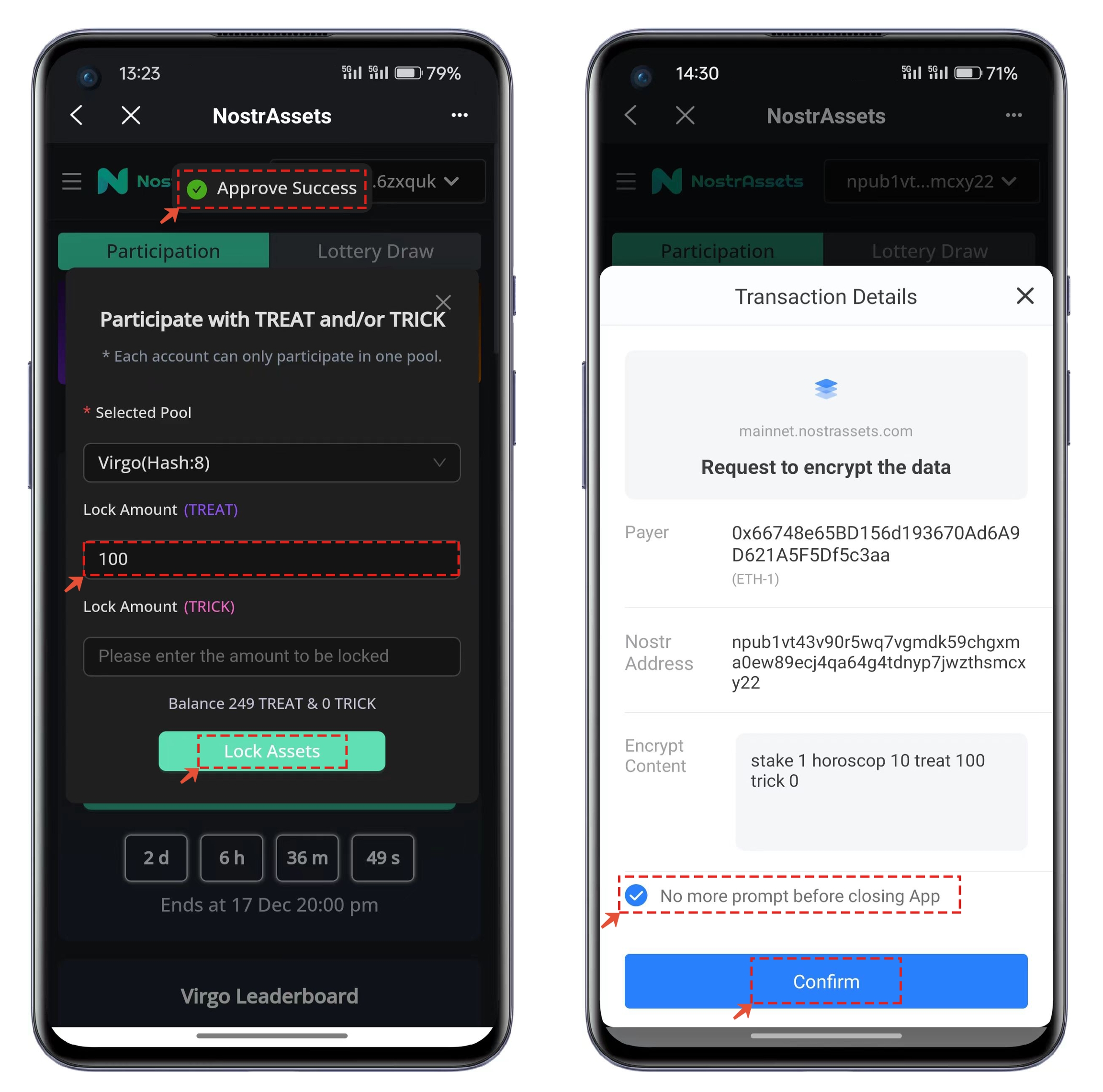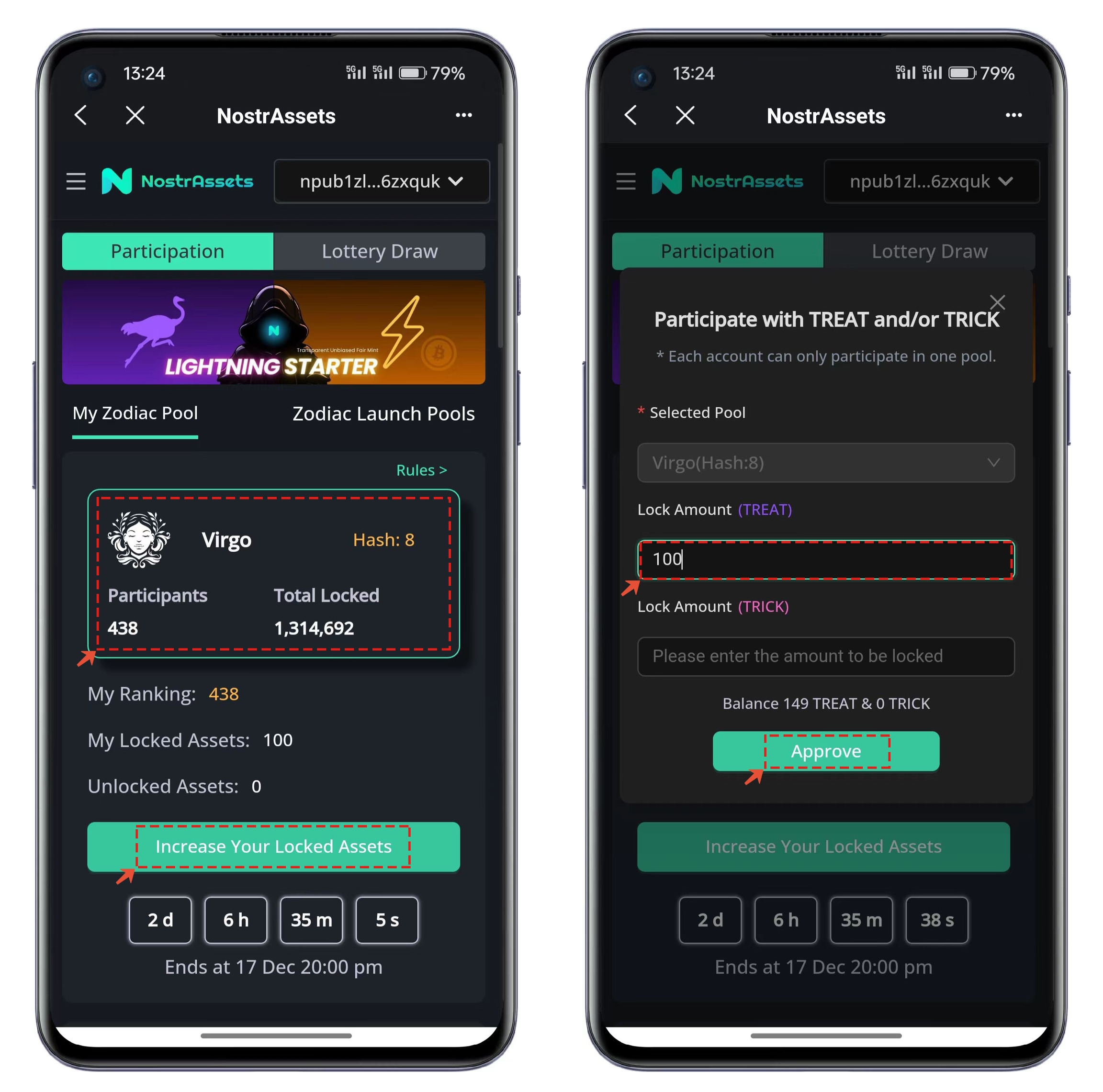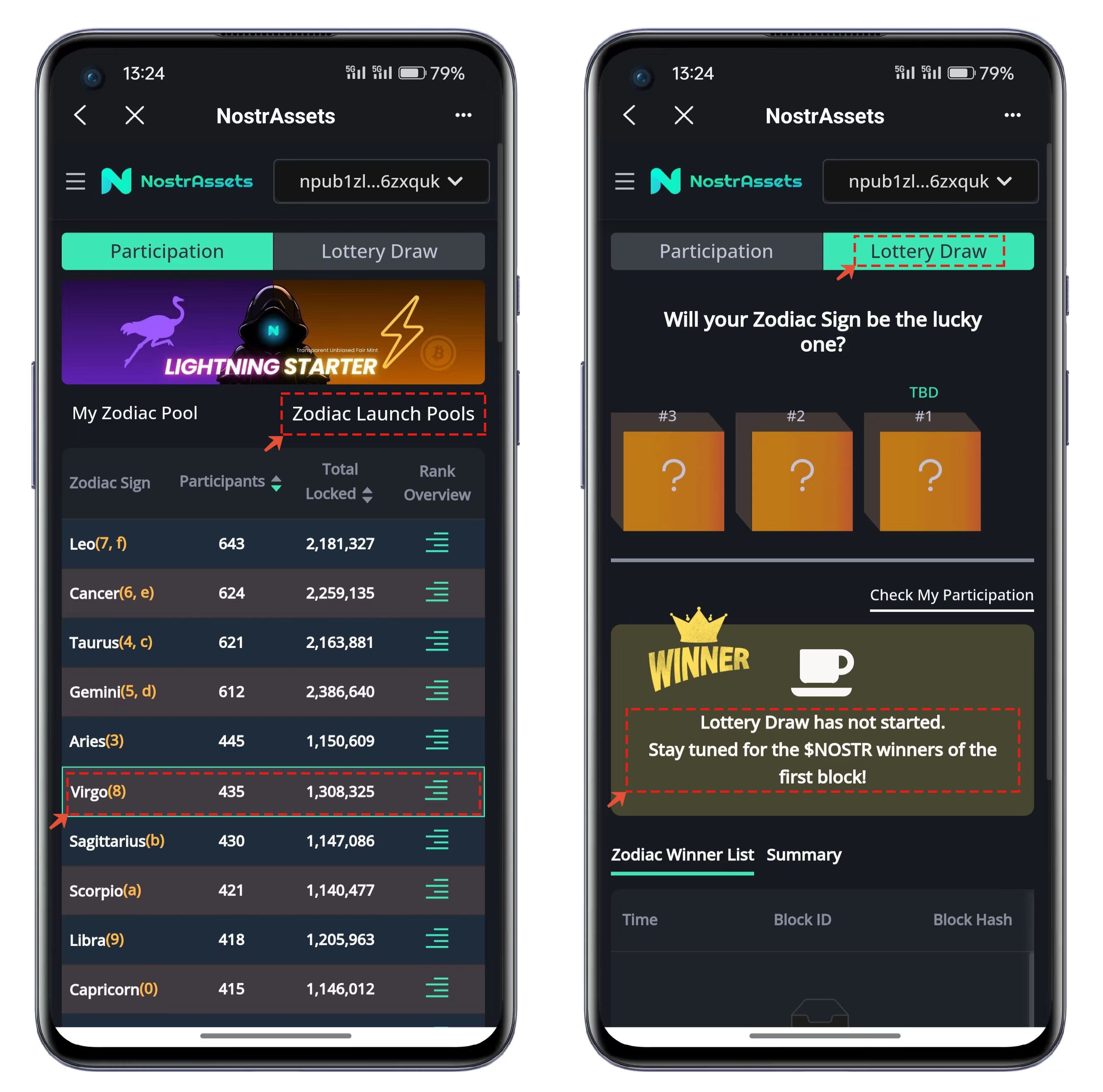✅How to participate in NOSTR Fair Mint
This user guide aims to provide users with a demonstration of how to participate effectively in Lightning Starter Fair Mint.
Before you begin, please read the Fair Mint Rules: https://linky.quest/LightningStarter
Fair Mint Participation Guide
Open TokenPocket, click on the "Discover" menu at the bottom, and select "Nostr Assets" from the "Hot DApps."
In the Nostr Assets interface, click on the menu in the top left corner, select "Fair Mint" from the list, and enter the participation interface.
The interface defaults to the "Participation" page. You can click on "Zodiac Launch Pools" to view the 12 launch pools. Each launch pool has its assigned hexadecimal characters. You can check the total number of participants and the amount of locked assets in each pool to decide which launch pool to participate in.
Click on "Participate." Please note that to participate in the first phase, you need to have a minimum of 100 dollars in TREAT or TRICK. After entering the desired participation amount, click "Approve" to execute the on-chain operation.
Executing the Approve operation requires two steps. The first is to "encrypt" the on-chain data, and the second is to "signature" the on-chain events. This tutorial is designed to demonstrate the complete process, but you can simplify the steps by checking the option at the bottom left, which says "No more prompt before closing App"
After completing the Approve process, you will see a success message at the top of the interface. Next, proceed to lock and participate in the launch pool. Enter the quantity again, click on "Lock Assets," in the popped-up transaction details, directly check "No more prompt before closing App" and click "Confirm" to complete the on-chain operation.
After successful participation, you will see a new prompt window in the interface, representing the data you have participated in. If you want to further increase the locked token quantity, you can click on "Increase Your Locked Assets." In the opened window, enter the additional quantity you want to lock and execute the on-chain operation again.
After participating, you can click on "Zodiac Launch Pools" to view your participation data in the launch pool. Finally, when the participation event concludes, you can check the lottery results through the "Lottery Draw" menu.
For more information, please refer to the official help documentation:
最后更新于