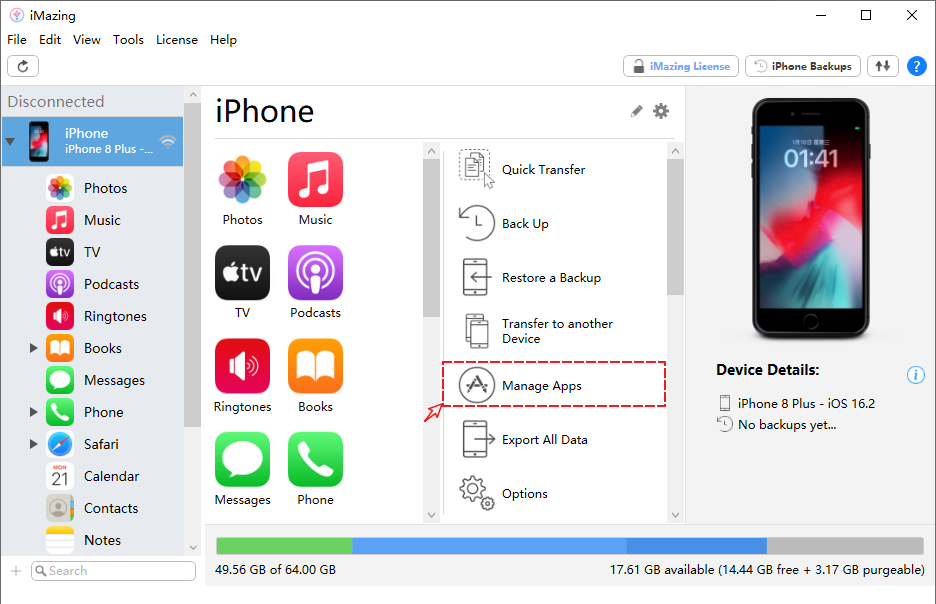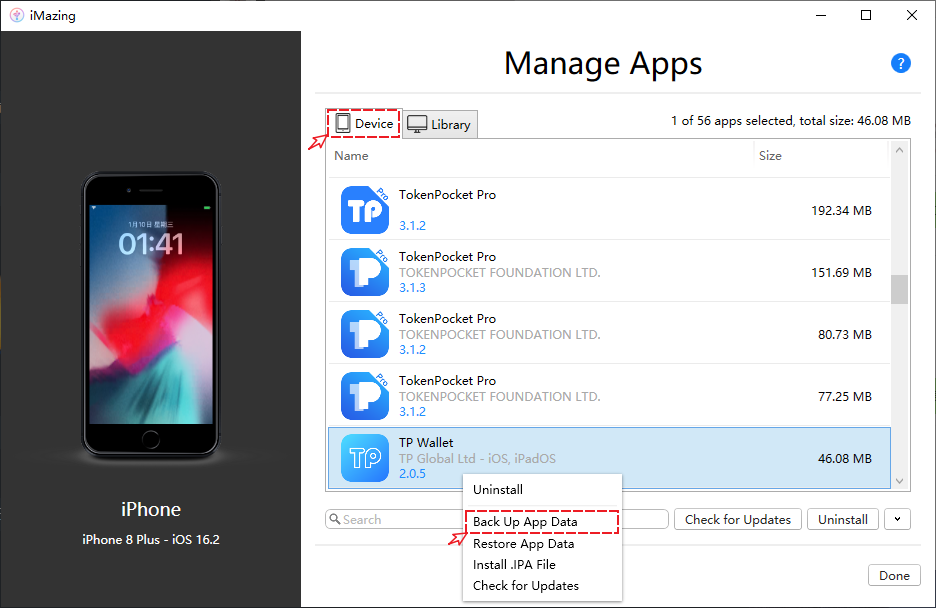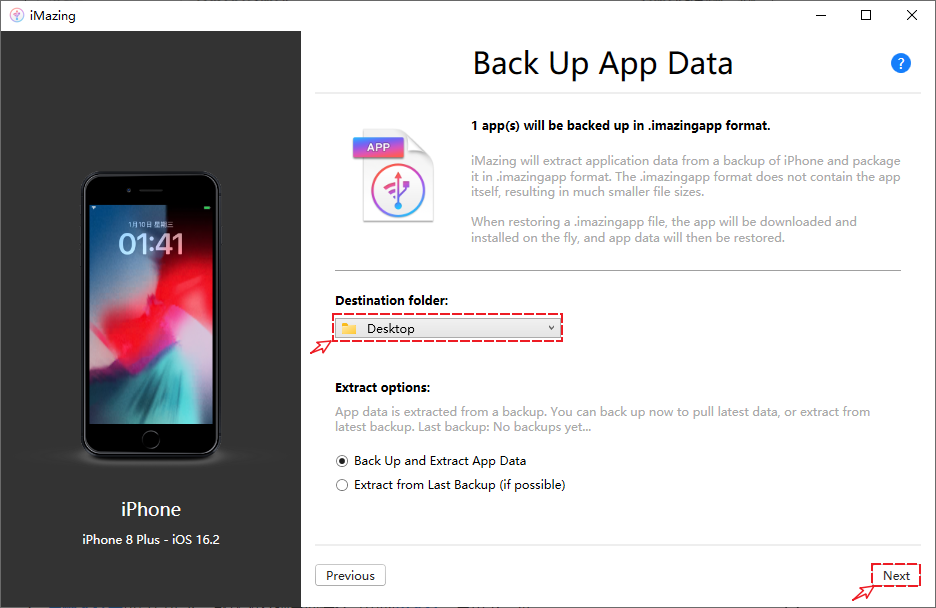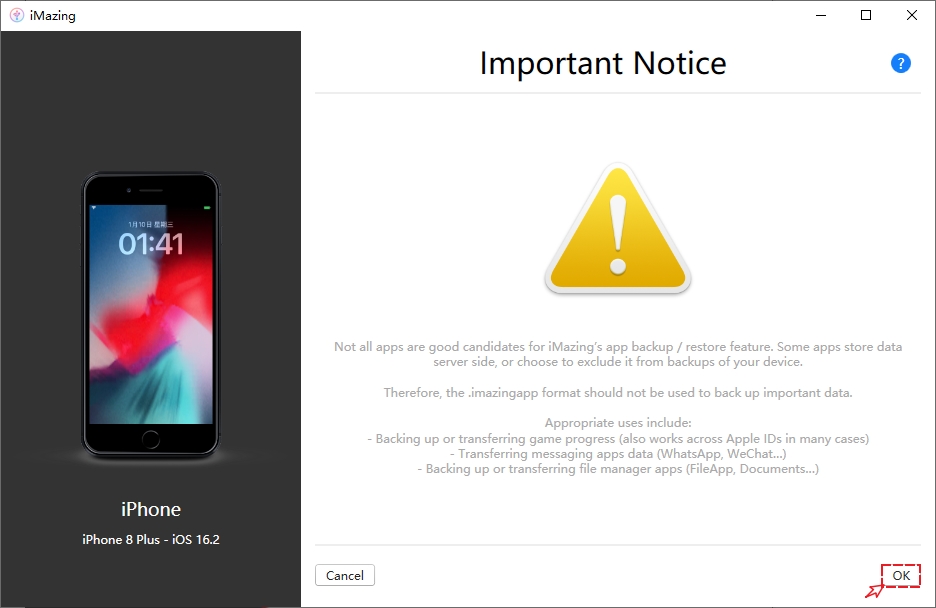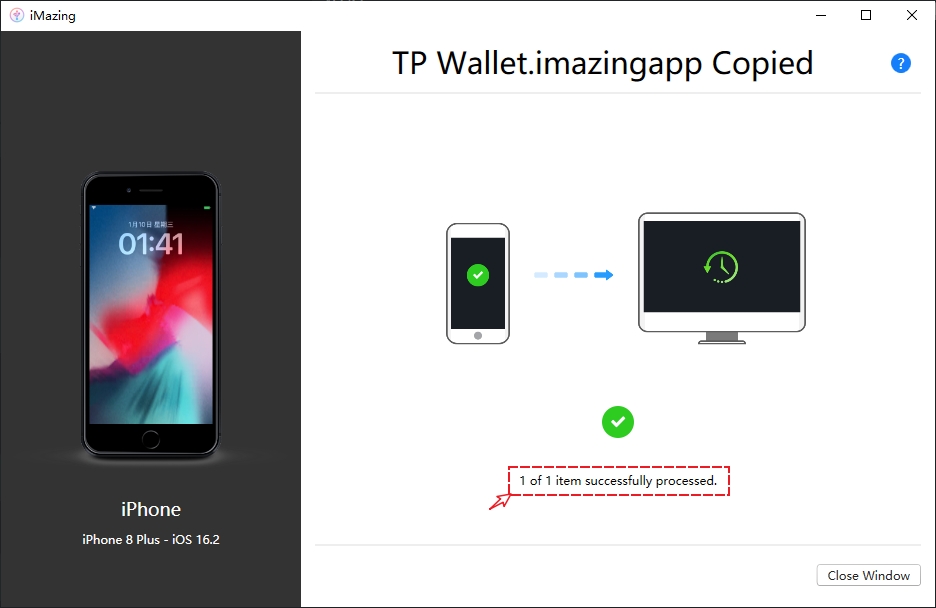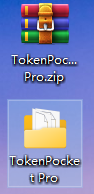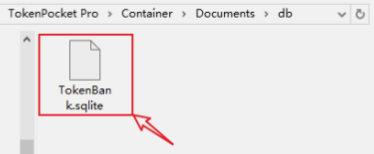✅TokenPocket data backup tutorial (iOS)
[Things you need to prepare]
A normal iPhone data cable
A computer, which can be either a Windows or MAC
The phone that cannot open the App
[Summary of operation steps]
Install iTunes and iMazing on the computer, connect the phone to the computer using a data cable, back up the phone data through iMazing, and then locate the required files from the backup.
[Download operation tools]
Install iTunes on the computer.
Download link: https://www.apple.com.cn/itunes/
Install iMazing on the computer.
Download link: https://imazing.com/zh/download
PS: If the backup takes a long time, it is because there is too much data on the phone. Please be patient and wait.
[iMazing backup data tutorial]
When you first open iMazing, it will prompt you to purchase. Here, choose "Continue Trial" in the upper right corner.
After setting up the default backup folder, return to the initial interface of iMazing and click on "Manage Apps".
Click on the device, select TokenPocket that cannot be opened, right-click and select "Backup App Data".
The target folder can be customized, and the default is to save the exported single file on the system desktop. Click "Next".
5. After reviewing the prompt, select "OK" to start backing up the data.
After the backup is complete, go to the desktop to view the exported file.
[Extract the backup database file]
Change the suffix of the exported "TokenPocket Pro.imazingapp" file to "TokenPocket Pro.zip" compressed file and extract it to a folder.
After exporting the data, you can import it into TP Wallet once it supports data migration to retrieve your assets. Please wait patiently for TP Wallet support. TP Wallet is a new product of TokenPocket on iOS. Please search for TP Wallet and verify that the developer is 【TP Global Ltd】.
最后更新于