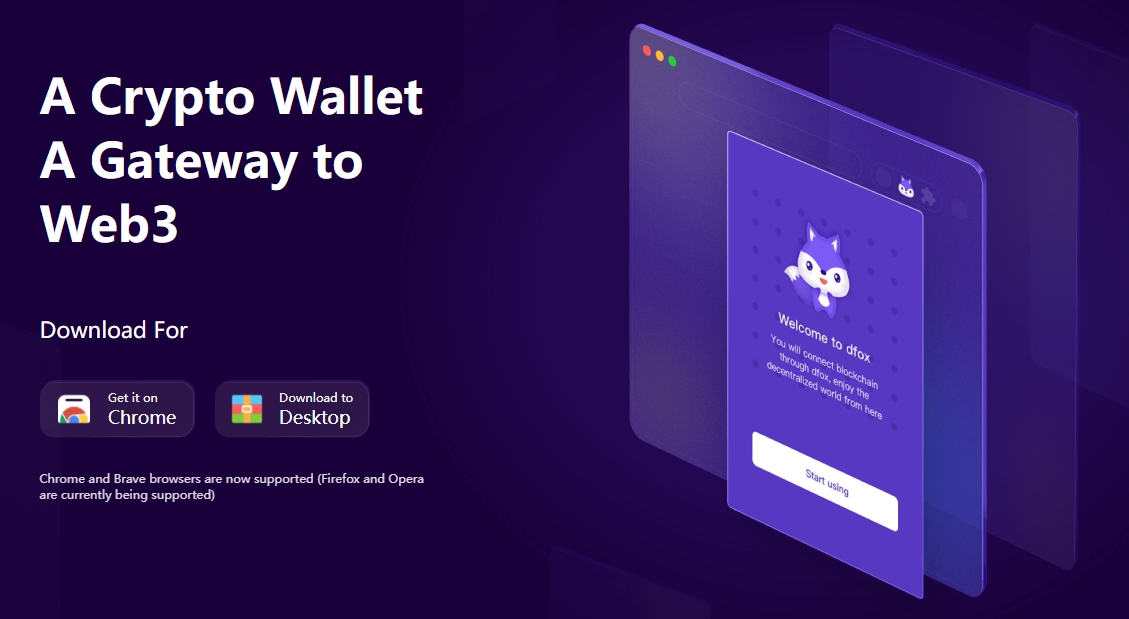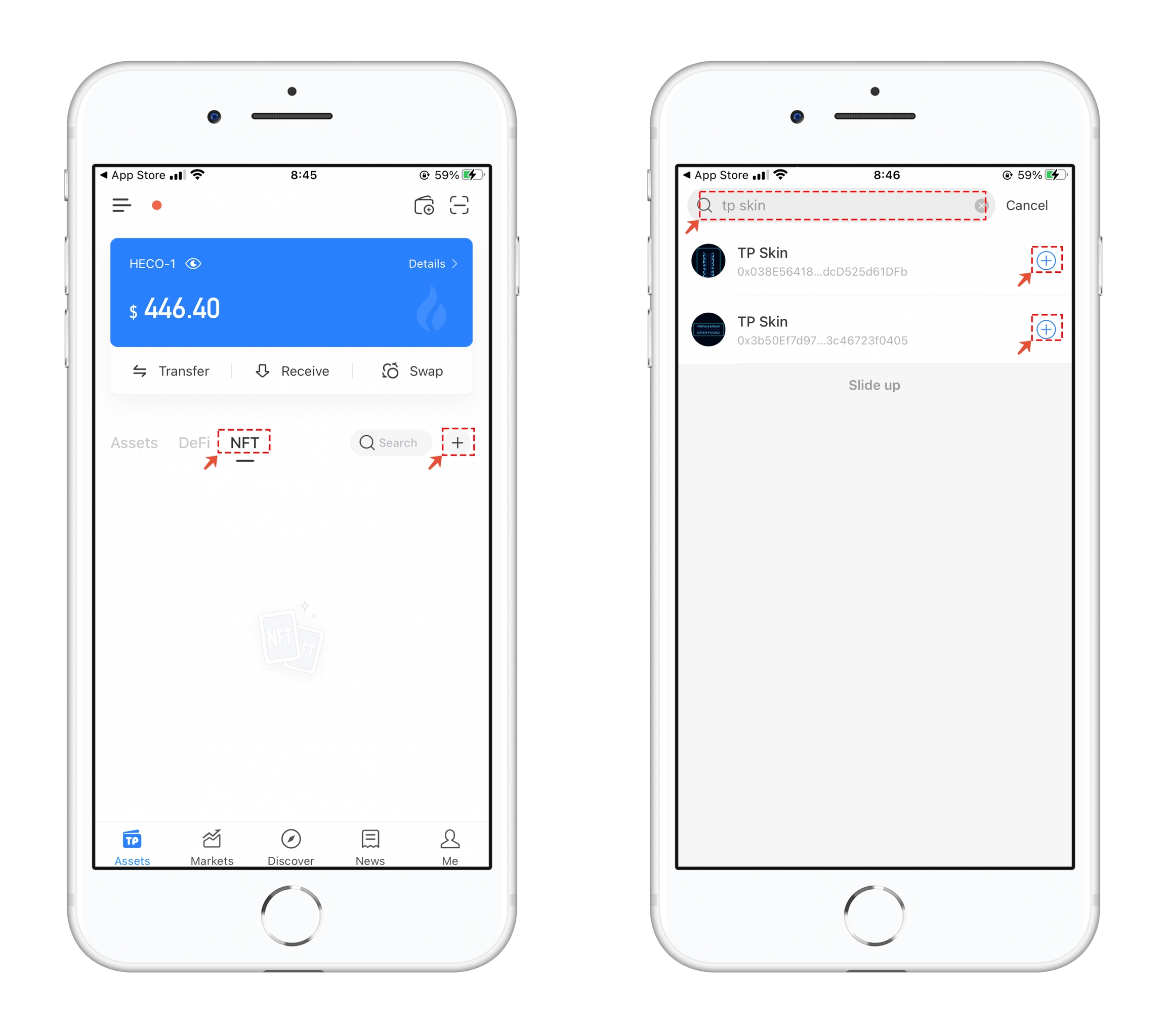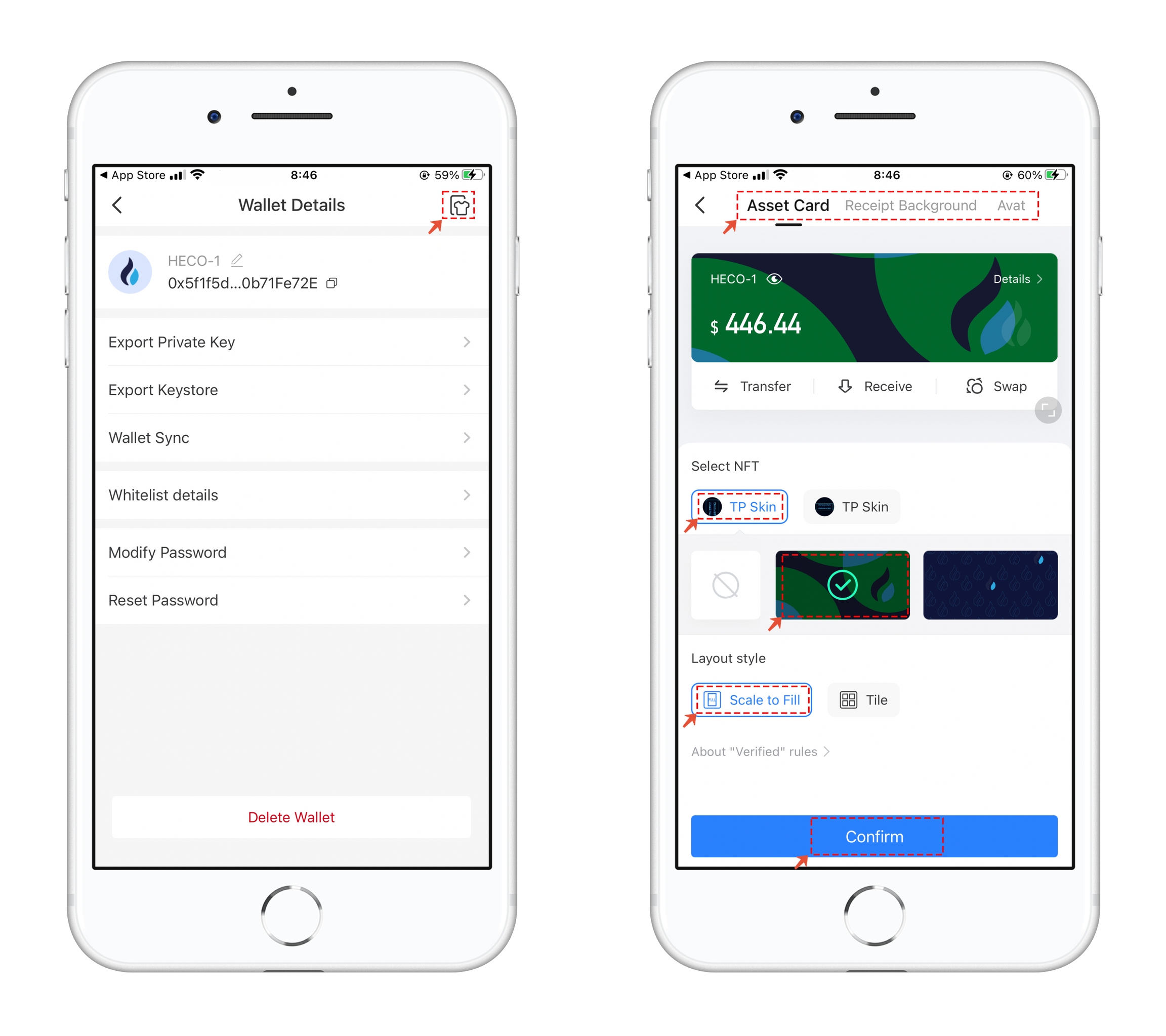✅TokenPocket Wallet Skin Free Mint
Note: Not Financial Advice, Do Ur Own Research
Recommended wallet:
Chrome extension: TokenPocket extension wallet
Mobile terminal: TokenPocket
Click to view the TokenPocket extension tutorial
The skin feature is available in the latest version of TokenPocket (Android 1.3.9, ios1.7.3). You can use the NFTs in your wallet to set the images of the asset card, reception background, and avatar. If there is no NFT in your wallet, and you are reluctant to spend extra money to buy one, then you can go to the HECO Chain and Binance Smart Chain, and only pay a normal mining fee to mint an NFT skin with the characteristics of a public chain.
TokenPocket wallet NFT skin mint tutorial
There are a total of four mint links, two on the Heco chain and the others on the BSC chain. The links are as follows:
Heco-1: Click to go
Heco-2: Click to go
BSC - 1: Click to go
BSC - 2: Click to go
The mint is very simple. First, set up the dfox extension wallet, and here we use the Heco chain for demonstration. The operation of other chains is the same(dfox supports multiple public chains by default, which can be used flexibly, and also supports custom public chains to meet the needs of different groups of people).
1、Open dfox, click on the upper left corner to select the HECO chain, and make sure there is enough HT to pay the mining fee.
2、Open the mint link, click Connect to Web3, select Metamask in the pop-up window, and then call dfox for login authorization.
3、Click Connect to Web3 again, and you will see a pop-up prompt window. After reading, you can click confirm to link successfully.
4、Then come to the Mint step, here you only need to fill in 1 or 2 (two styles) in the address bar under the second option Mint, and click Write to execute, which will call the dfox window and complete the final authorization. After a little while, you can add the NFT skin to your wallet.
TokenPocket wallet NFT skin setting tutorial
1、Open the wallet, click the NFT menu, click + on the right, search for TP Skin in the top search bar or fill in the contract address to search and add NFT.
2、Click the skin symbol in the upper right corner of the details interface, and set the skin into asset card, reception background and avatar. In Select NFT, you can choose the minted or other NFTs, and in Layout style, you can set it to be paved or tiled with personal preference, and finally click confirm to save.
3、The following is the overall rendering after minting the skin and setting it.
最后更新于