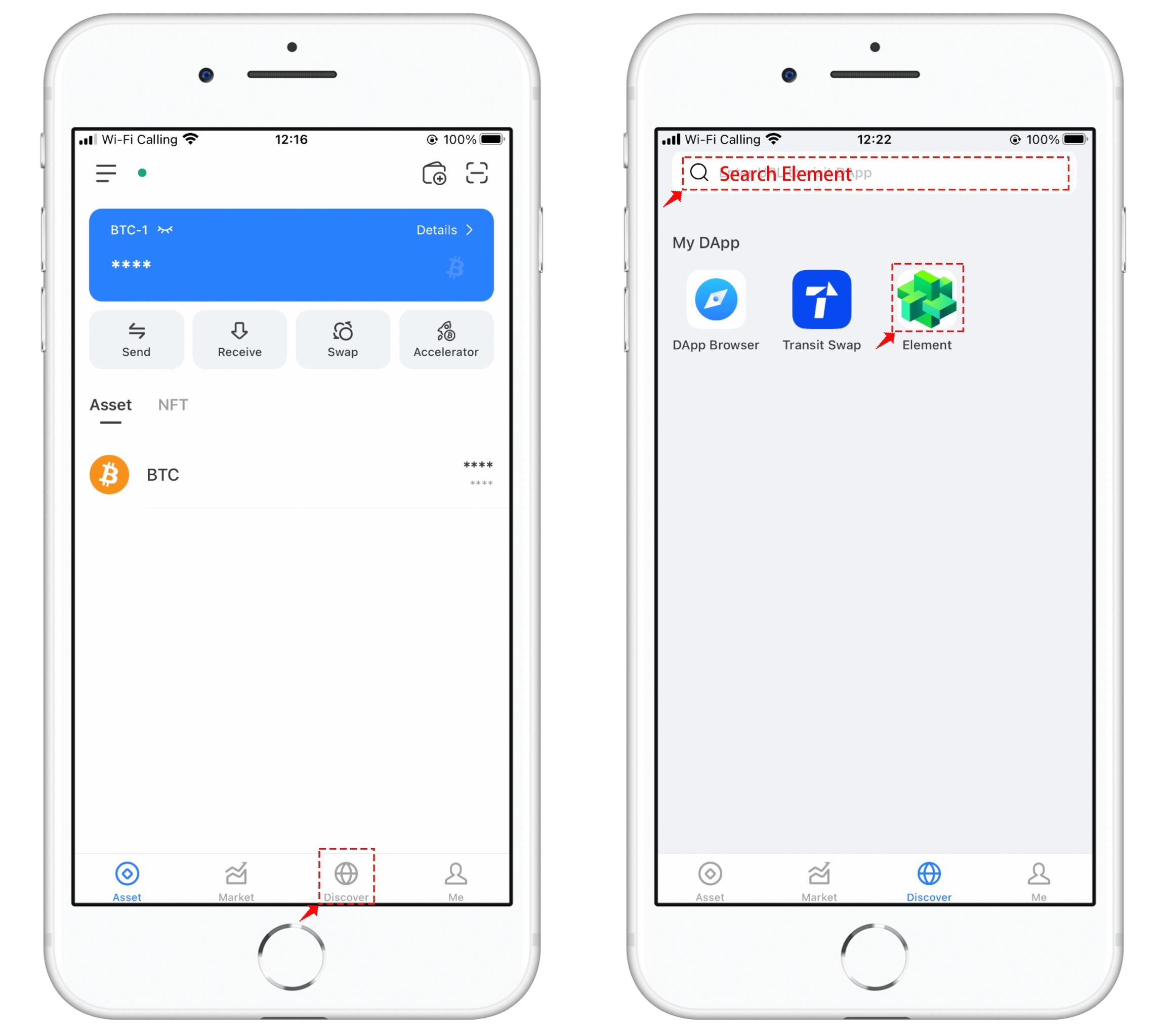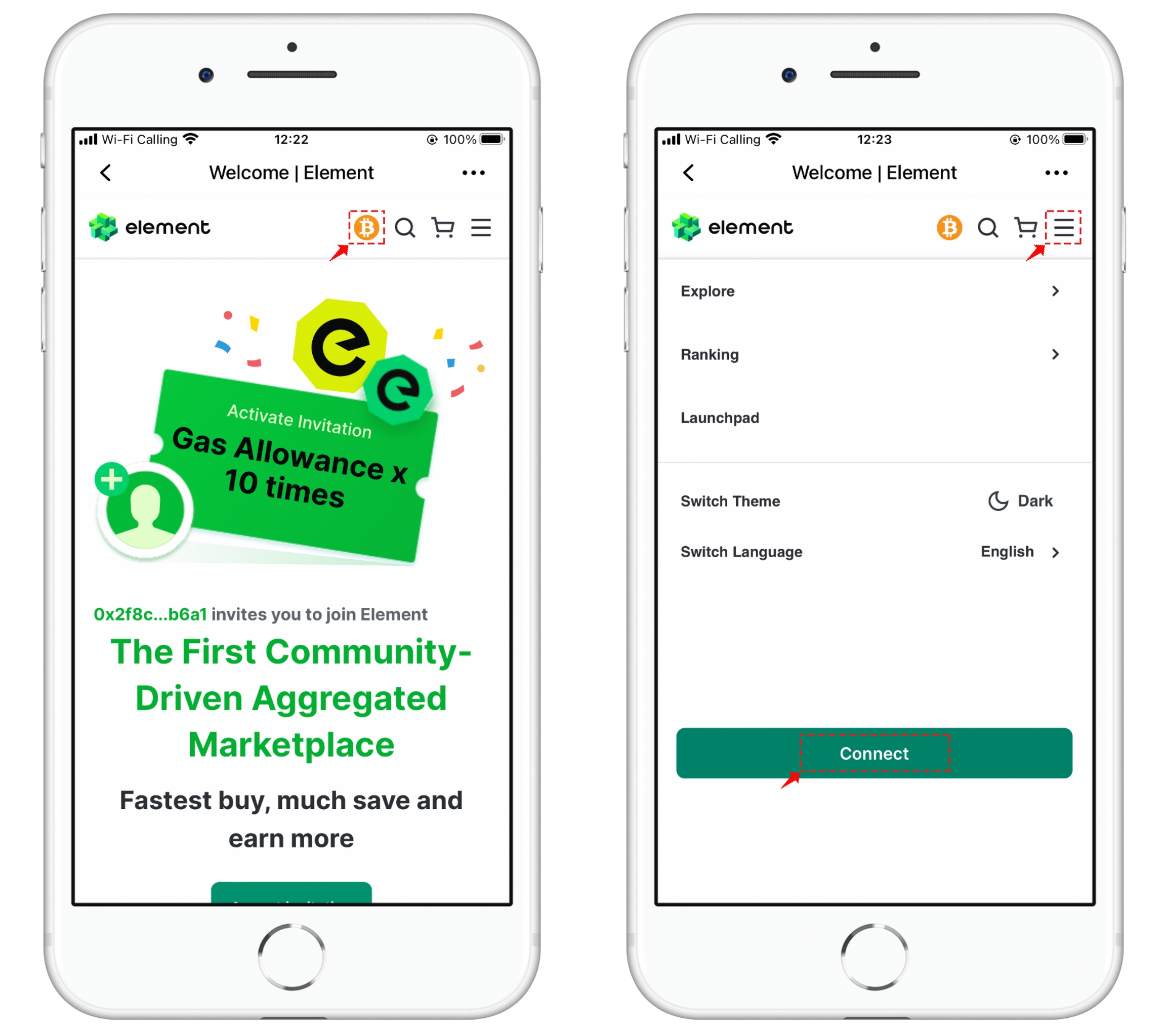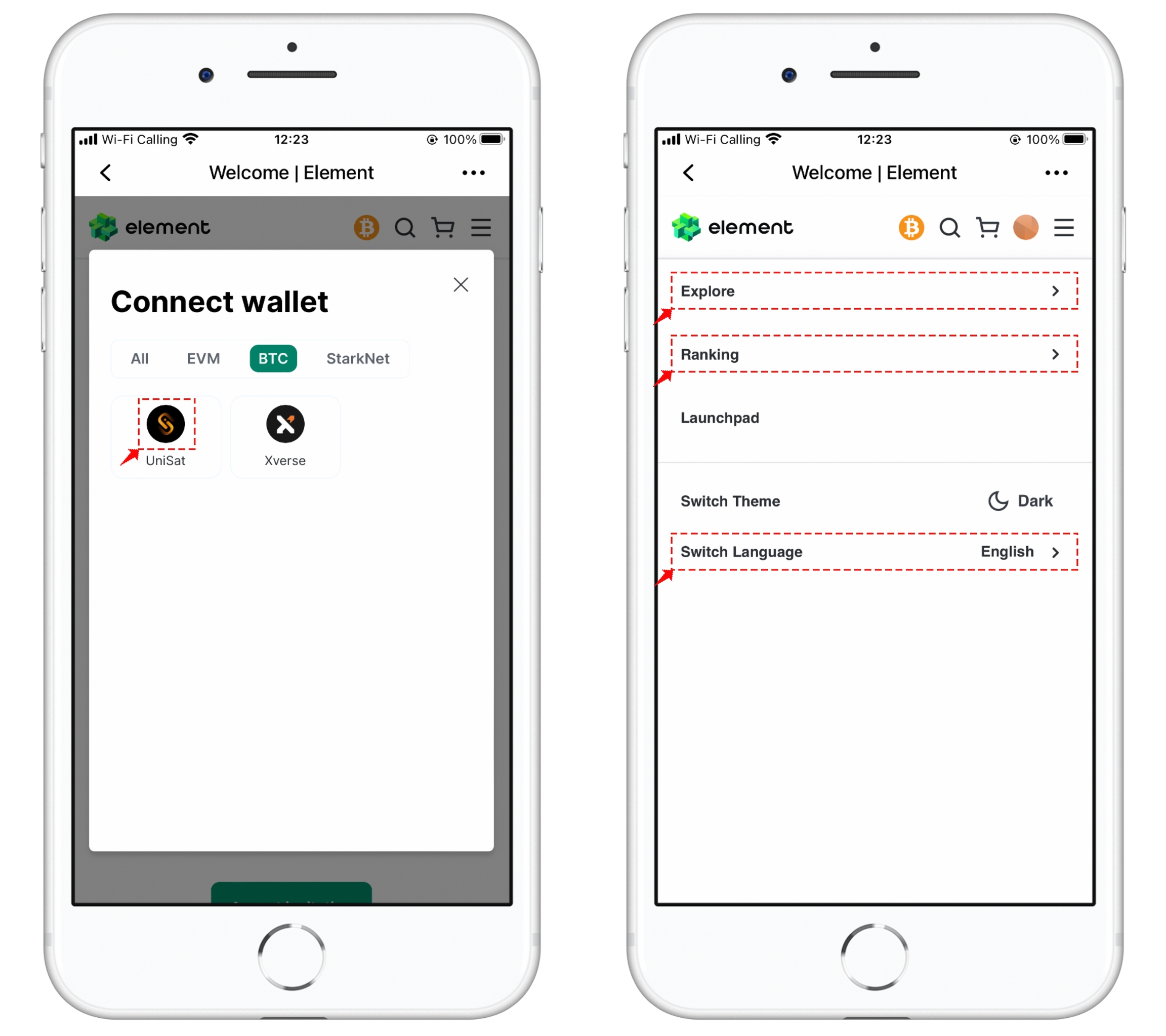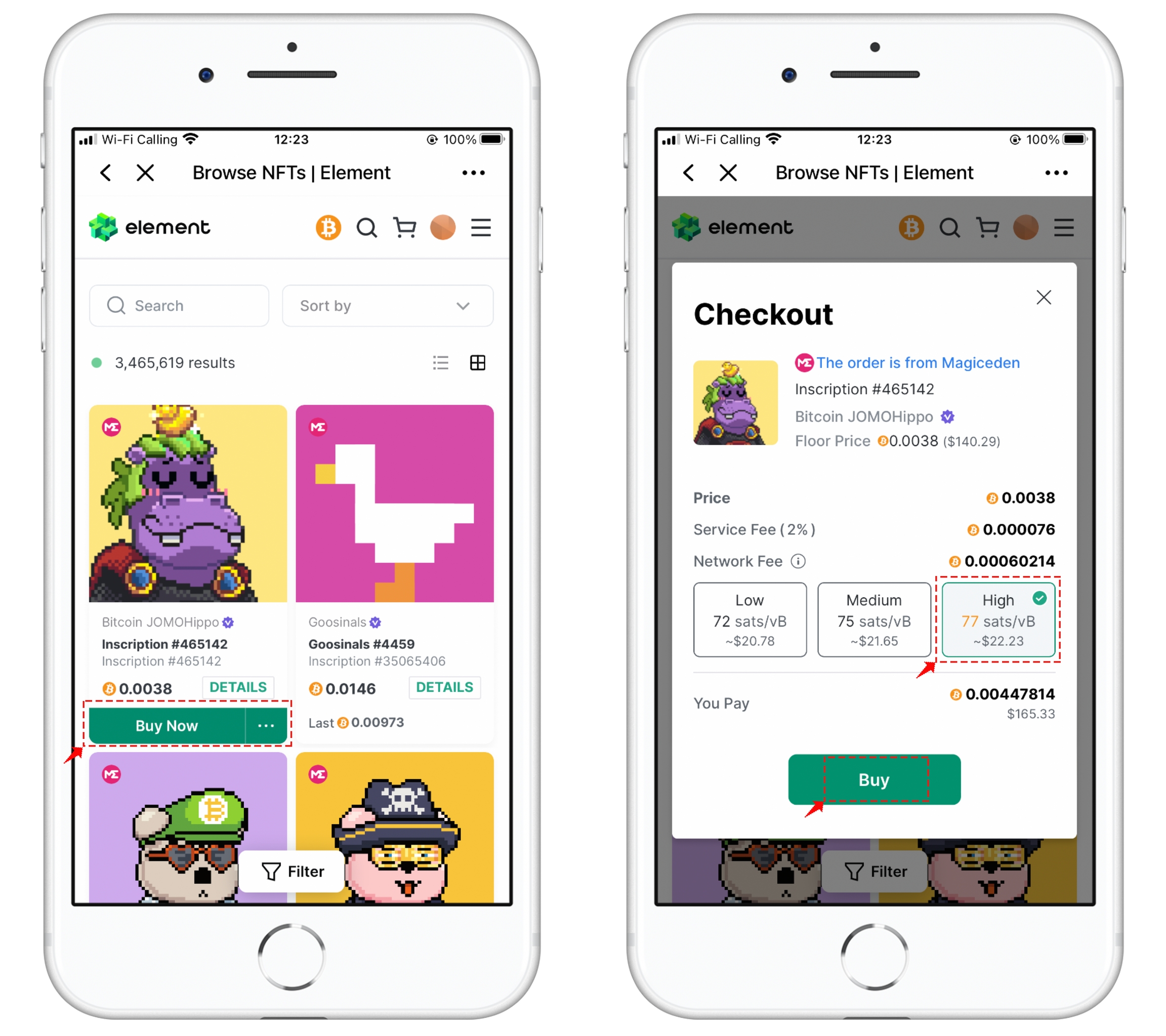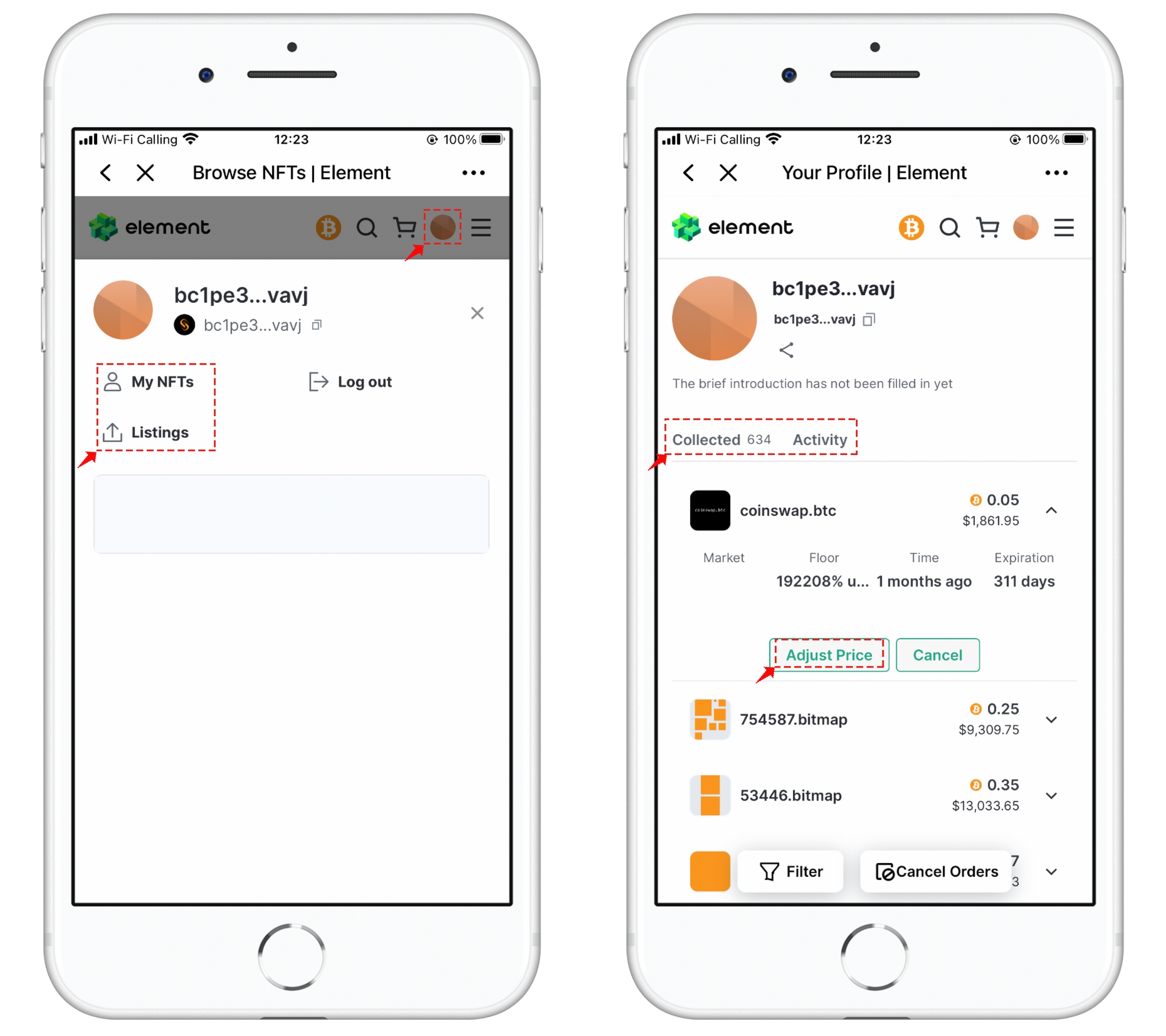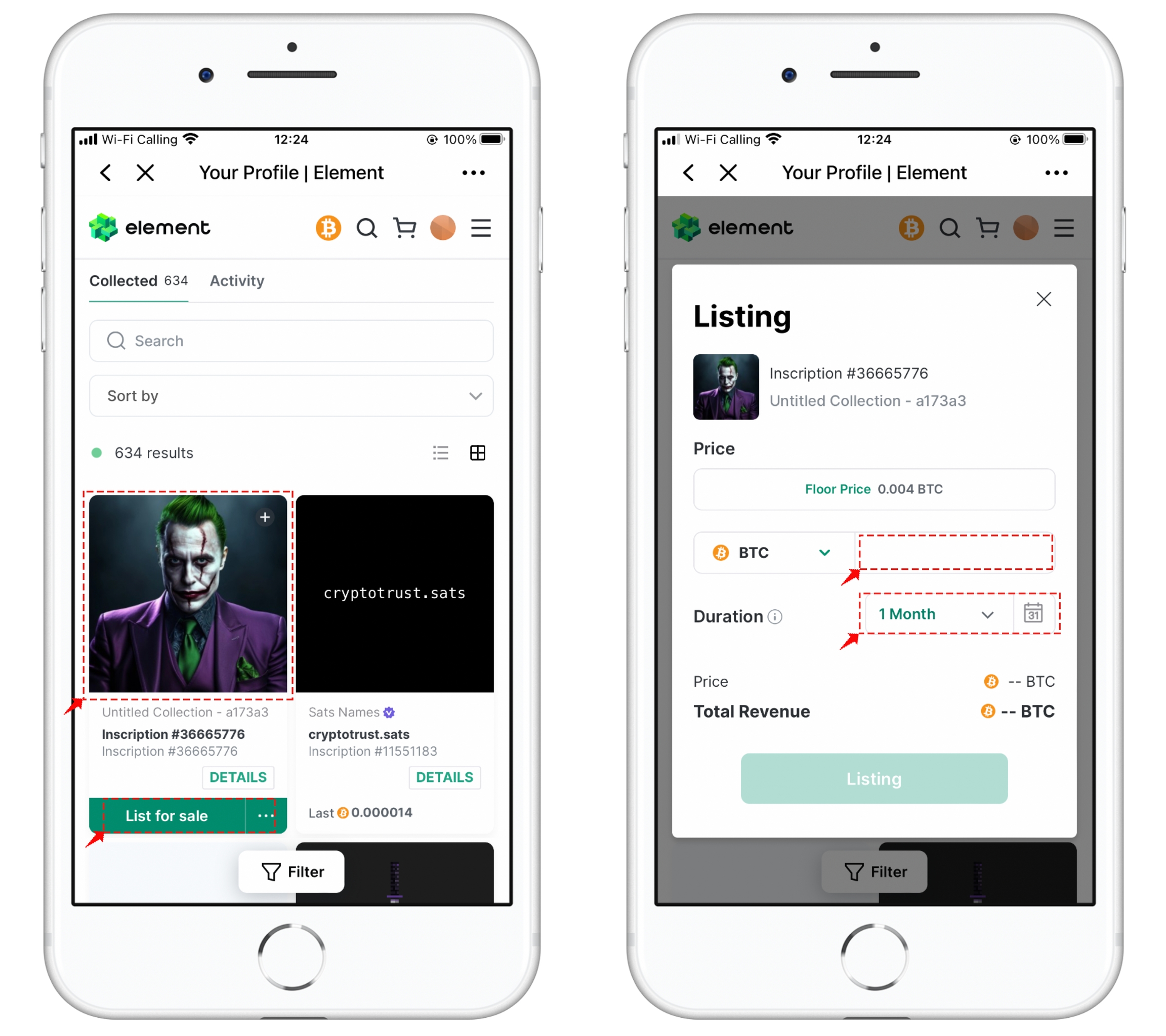✅Trading encrypted assets in Element using TP Wallet
Why Choose Element
The first community-driven decentralized exchange, saving you both money and time. Providing users with the best liquidity, lowest transaction costs, and most efficient trading features.
Optimized smart contracts + batch orders and cancellations, saving up to 49% on gas fees.
Aggregating liquidity from mainstream markets + cross-market orders for true liquidity.
Industry's lowest transaction fees + trading rewards, ensuring the lowest transaction costs for you.
Real-time royalties - Creators can instantly receive royalties after each sale, no waiting required.
Powerful toolset, featuring Offer aggregation + mixed payments / rarity rankings.
Element User Guide
Open TokenPocket and click on the 'Discover' menu at the bottom. In the details interface, you can fill in 'Element' in the address bar to search and open it. After opening, click on the top-right menu in the DApp and bookmark it to include it in the Discover interface.
Element supports asset trading on multiple public chains. You can click on the position displaying the BTC network in the image below to switch. For the first-time usage, click on the top-right menu and select 'Link Wallet.
In the connected wallet, choose the 'UniSat' method, which is a universal connection protocol. After completing the connection, you can click on the top-right menu to access features such as 'Search,' 'Rankings,' 'Switch Language,' and more.
In the market interface, find a token and click on it. Below, a green 'Buy Now' prompt will appear. After clicking, a risk warning will be presented. Once confirmed, you will arrive at the 'Purchase' interface. It's important to note that the BTC network has been congested recently, so higher transaction fees are required. There are only three fee options here, so it is recommended to use the 'High-Speed' fee mode. After selecting, proceed to purchase and make the payment.
Element also supports the selling function of NFTs. Click on the second-to-last icon in the top-right corner to access the main functions 'My NFTs' and 'List.' Clicking on 'List' allows you to view the held collectibles and list any of them for sale.
Similarly, clicking on 'My NFTs' allows you to view 'Collectibles' and 'Transaction Records.' After selecting any collectible for the first time, click on the 'List' function. After setting the listing time and price reasonably, you can complete the operation.
最后更新于